ADD ALTERNATIVE WINDOW
In the Add Alternative window, you can add an alternative option for the pharmacy in case the prescribed medication is not available.
To view this window: Prescription tab > Select the medication you want to add an alternative option for > Add Alternative (Alt +)
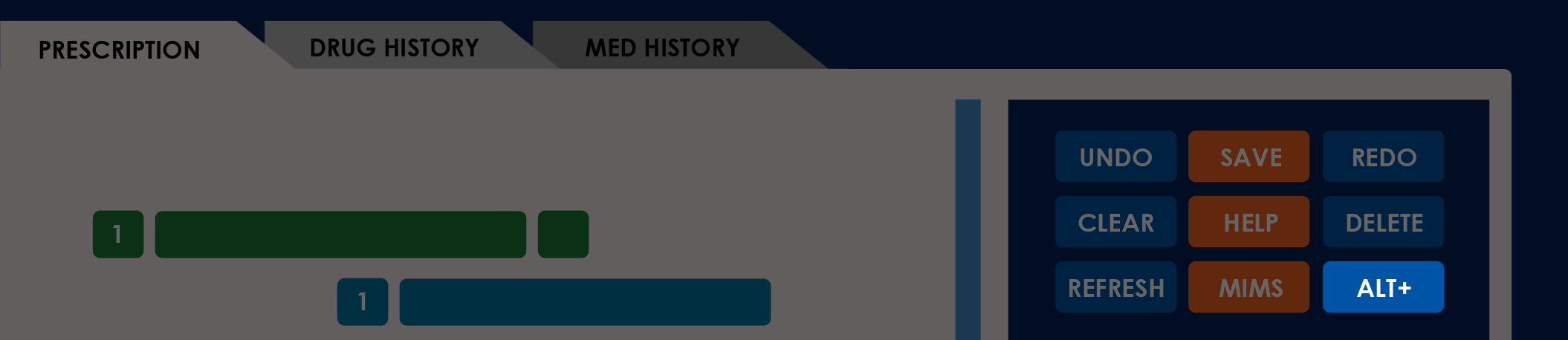
NOTES
- Your device must be connected to the internet to add medications. The Daley Dose database cross‑checks the entered patient’s diagnoses with the medications you are allowed to prescribe.
- The application prevents you from adding alternative medication when the prescription is empty.
- You cannot set the same medication as its alternative option.
- The application auto‑completes generic and brand name suggestions for each medication by default. You can turn off this feature in the options.
INTERFACE DETAILS
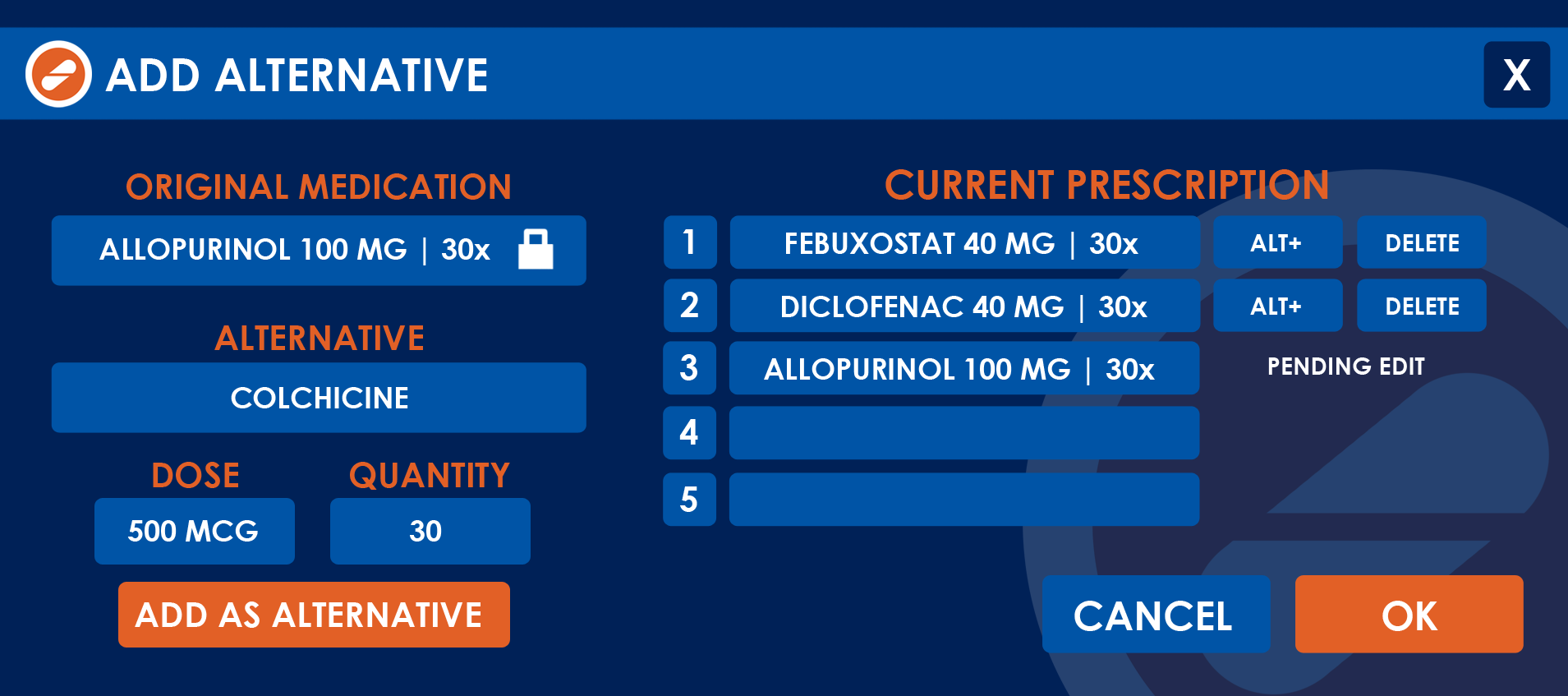
The following table describes the fields in the Add Alternative window:
| FIELD | DEFINITION |
|---|---|
| ORIGINAL MEDICATION | Displays the original medication name and dose. This is a read-only field and only serves as a reference when creating the alternative entry. NOTE: This field is read‑only. It serves to remind you which medication you are creating the alternative for. To select another medication, you must return to the Prescription tab first. |
| ALTERNATIVE | Enter the alternative medication’s brand or generic name. |
| DOSE | Enter the medication’s dosage. NOTE: The application disables this field when the entered medication does not include dosage instructions. |
| QUANTITY | Enter the medication quantity for the prescription. |
The following table describes the buttons available in the Add Alternative window:
| BUTTON | DEFINITION |
|---|---|
| ALT+ | Select to add an alternative to the medication. |
| DELETE | Select to delete the current entry from the prescription. |
| ADD AS ALTERNATIVE | Select to add the entered medication to the prescription. |
| CANCEL | Select to close the Add Medication window without adding the entered information to the prescription. NOTE: When selected, the application displays the confirmation message “Are you sure you want to close this window without adding the medication?” before closing. |
| OK | Select to close the Add Alternative window and add the entered information to the prescription. NOTE: This button is disabled if any of the following fields are empty: Generic Name, Dose, or Amount. |
RELATED TOPICS
- You must have the Prescriber role to view this window. See User Roles for more information.
- An Administrator or Support user can impose or remove a prescription restriction on a Prescriber. See Prescription Restrictions for more information.