DIGITIZE A HANDWRITTEN PRESCRIPTION
Digitizing a handwritten prescription enables you to create its digital copy. This opens avenues that are not available for physical media, such as sending the prescription directly to a pharmacy’s online facilities. It is recommended that you destroy the physical copy after scanning to avoid duplicate medication dispensing, whether accidental or intentional.
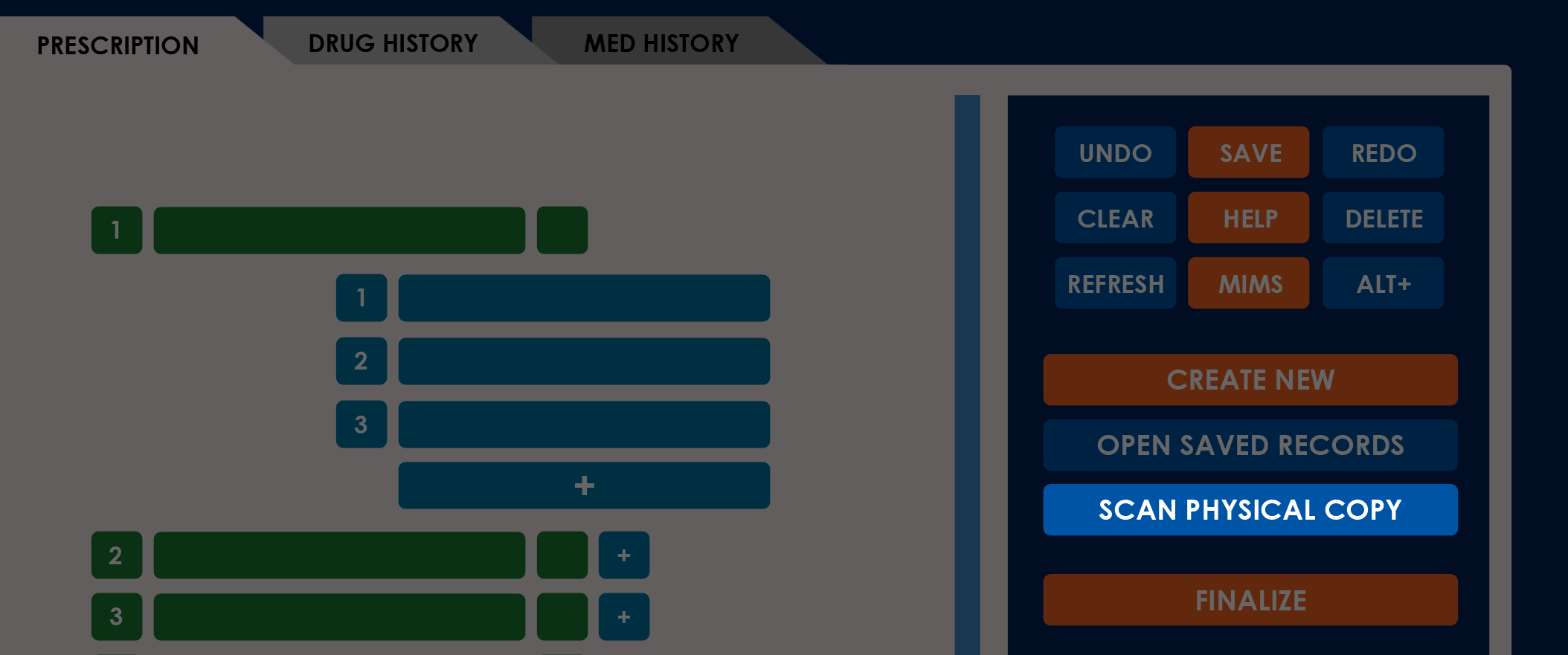
To digitize a handwritten prescription, follow these steps:
-
Select Scan Physical Copy on the Prescription tab to view the Scan window.
-
Check the status of the Camera and Internet fields.
You need both fields to show green to continue.
-
Aim the camera at the note and select Capture.
The application scans the handwritten prescription using your computer or phone’s camera to create a digital version of the prescription’s contents.
-
(Optional) Select Reset to delete the current image and redo the process.
-
Wait for the scan to complete.
-
The entire process can take up to 20 seconds.
Here, the application takes multiple photographs during this time to ensure accuracy.
-
Make sure the note remains visible throughout the entire duration to avoid errors.
-
After a successful scan, the application generates a new prescription based on the processed information.
NOTES
- Generating a new prescription based on a scanned physical copy erases all current work loaded on the Prescription tab. Make sure to Send, Save, or Print any ongoing prescriptions before you continue.
- If there are items on the current prescription, the application displays the confirmation message “Are you sure you want to erase the current prescription?” The application erases all populated fields when you select Yes.
- The application only displays the Scan Physical Copy button on the desktop version when your computer has a confirmed connected webcam.
- The application always displays the Scan Physical Copy button on the mobile app.
- You cannot edit medications or notes on a scanned prescription.
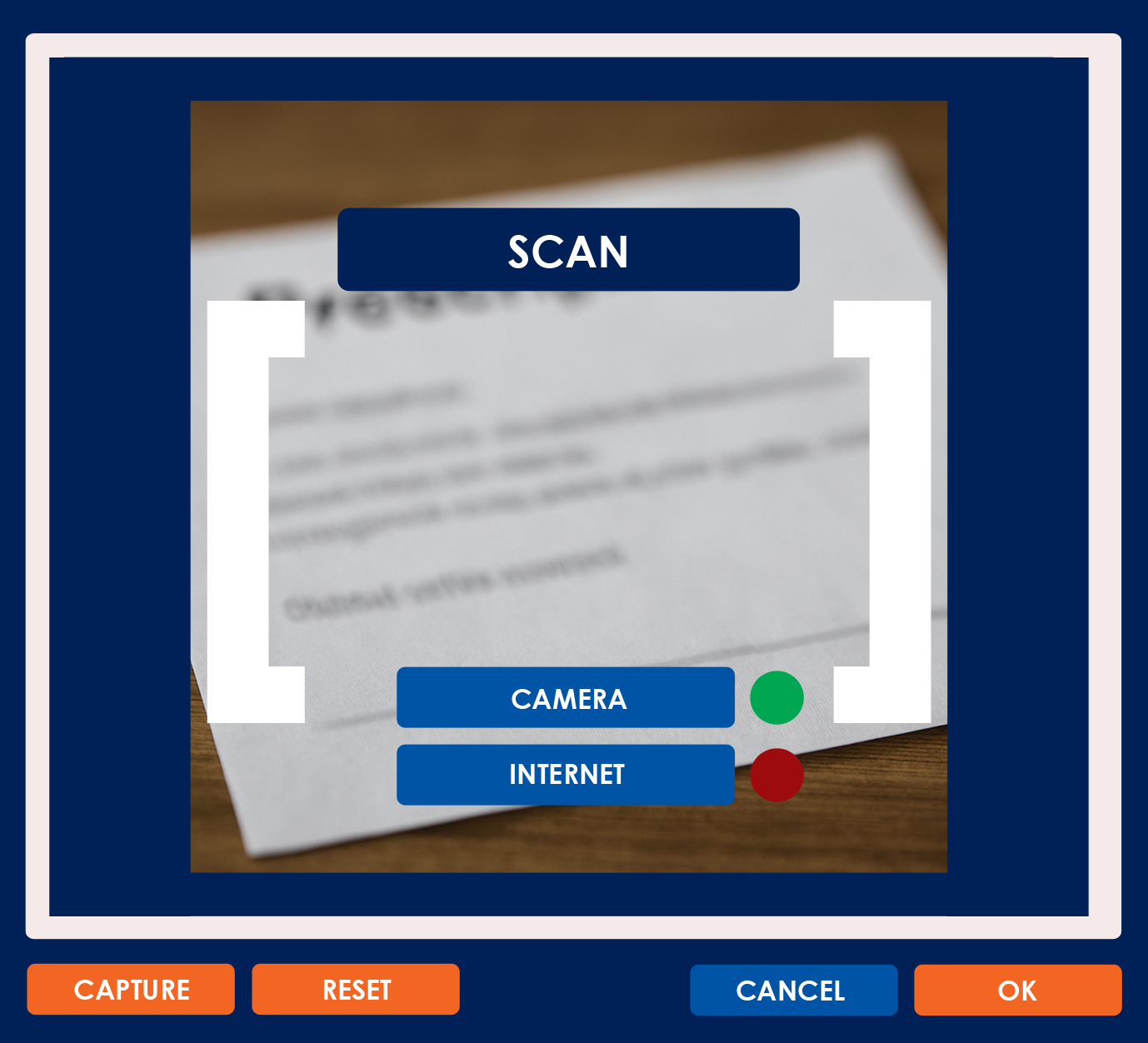
PROBLEMS YOU MIGHT ENCOUNTER
Error message on the Scan Physical Copy button: “Unable to Access Camera”
- REASON: The phone, desktop, or laptop camera is not connected, broken, or does not exist.
- SOLUTION: Ensure that the camera is connected to the device before you try again.
Error message during transfer: “Unable to Detect Prescription”
- REASON: The application cannot detect a handwritten prescription note.
- SOLUTION: Ensure that the prescription is visible on the camera for the full duration of the transfer.
Error message during transfer: “Unable to Decipher Hieroglyphics”
- REASON: The Daley Dose Scanning Algorithm cannot understand the prescriber’s handwriting due to poor handwriting or camera quality.
- SOLUTION: Try using a different camera or device. If the problem persists with the same note, manual input is required.
Error message: “Unable to Contact Servers”
- REASON: The application cannot process your request because it needs to consult the Daley Dose Database.
- SOLUTION: Ensure that the internet connection remains consistent throughout the process and try again.