FINALIZE A PRESCRIPTION
Finalizing a prescription involves locking its contents in place, adding your medical credentials to confirm that the information on the prescription is correct, and sending it out—either as a physical copy or through a secure online message directly to the pharmacy.
The process to create a prescription is as follows:
- Finalize the prescription and lock the details in place.
- Add your medical credentials as proof that the prescription is valid.
- Print a local copy or send the prescription online as a digital message to pharmacies.
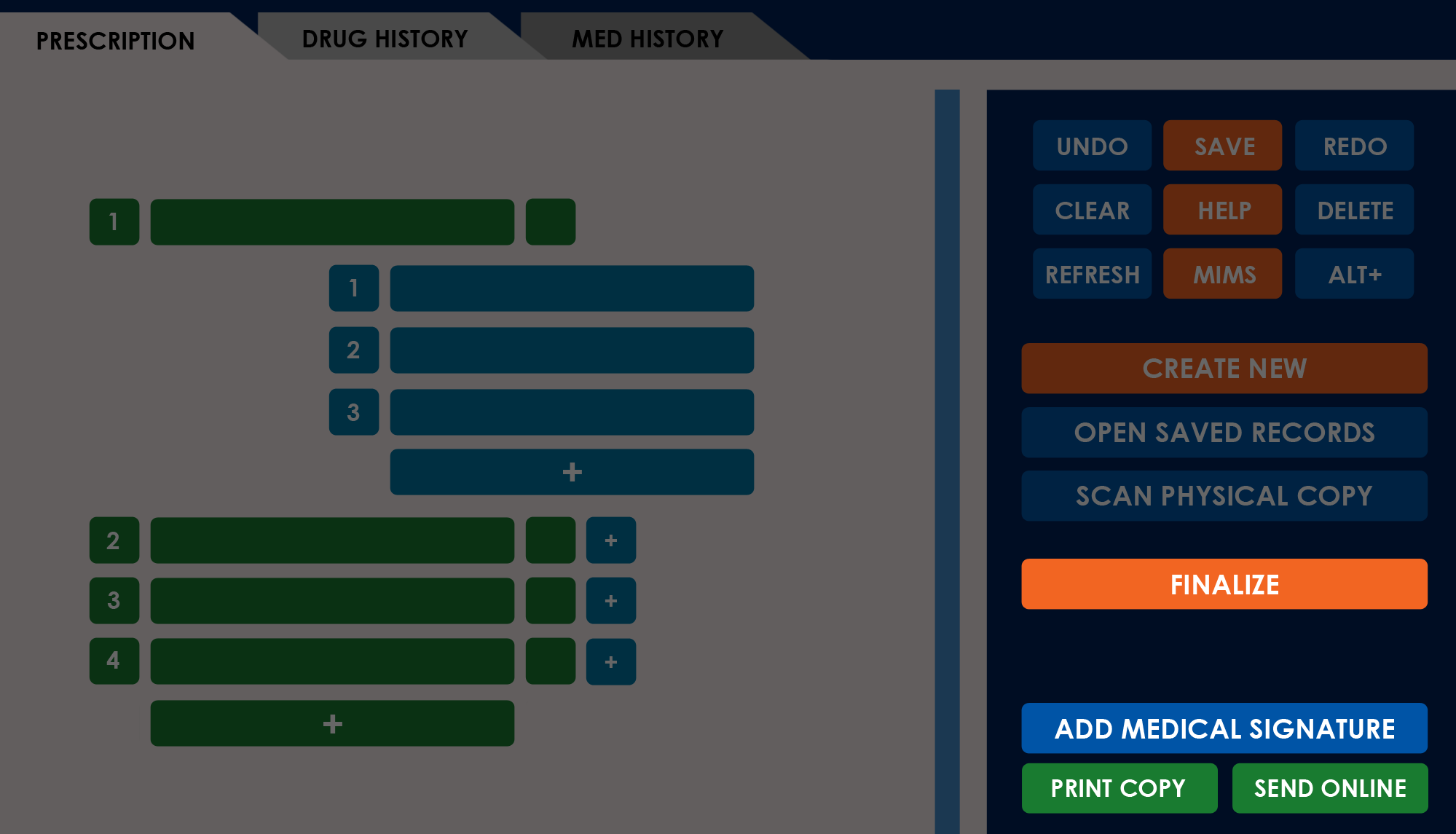
[1] FINALIZE BUTTON
The Generate section of the Action Sidebar includes the Add Medical Signature, Print Copy, and Send Online buttons. As a safety measure when dealing with medical prescriptions, these buttons are disabled until you finalize your work.
After adding medications and notes to the prescription, select the Finalize button to lock the prescription entries in place and prepare the prescription for printing or online sending.
The application disables the Finalize button when there are errors in the current prescription. Fields with errors are highlighted in red. You will also see an error message on the same line as the source. You must resolve these issues or delete the associated entries before finalizing.
By selecting the Finalize button, you are confirming that the prescription created is accurate and ready to be processed for the customer.
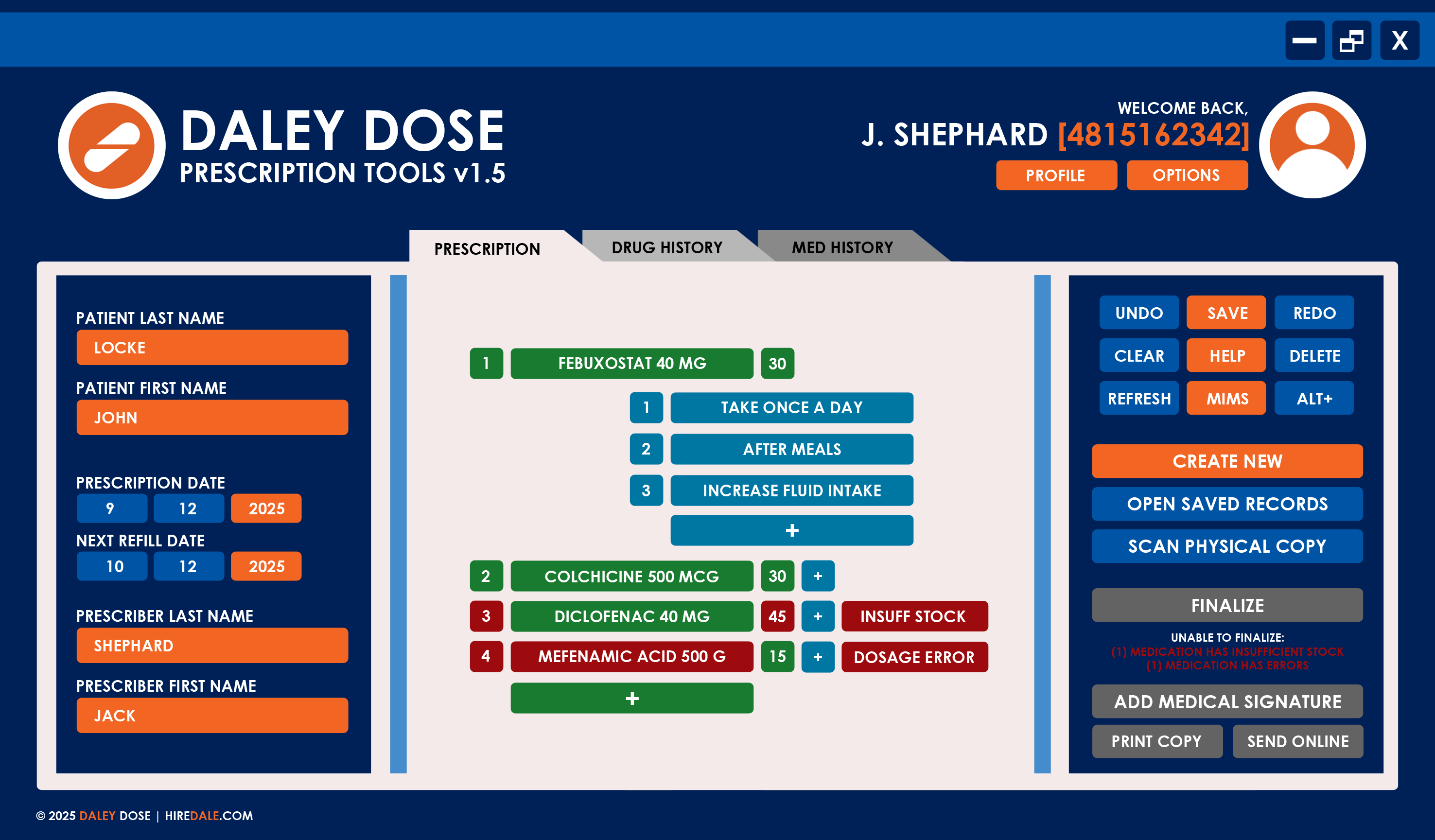
[2] ADD MEDICAL SIGNATURE
The Add Medical Signature button adds the prescriber’s professional information to the prescription. This includes their Medical License number, complete name, office address, contact information, and official digital signature. The application also adds the Daley Dose stamp of clearance, indicating that the prescription has been checked, approved, and finalized.
To add a medical signature, select the Medical Signature button on a finalized prescription. Once added, you can print the prescription locally or send it online using the Print Copy and Send Online buttons.
NOTES
- This is a required field for finalization.
- You must have a medical signature template saved in your profile to use this functionality.
- The application uses information saved in your profile when adding the medical signature. Update this regularly to prevent outdated information from being added to prescriptions.
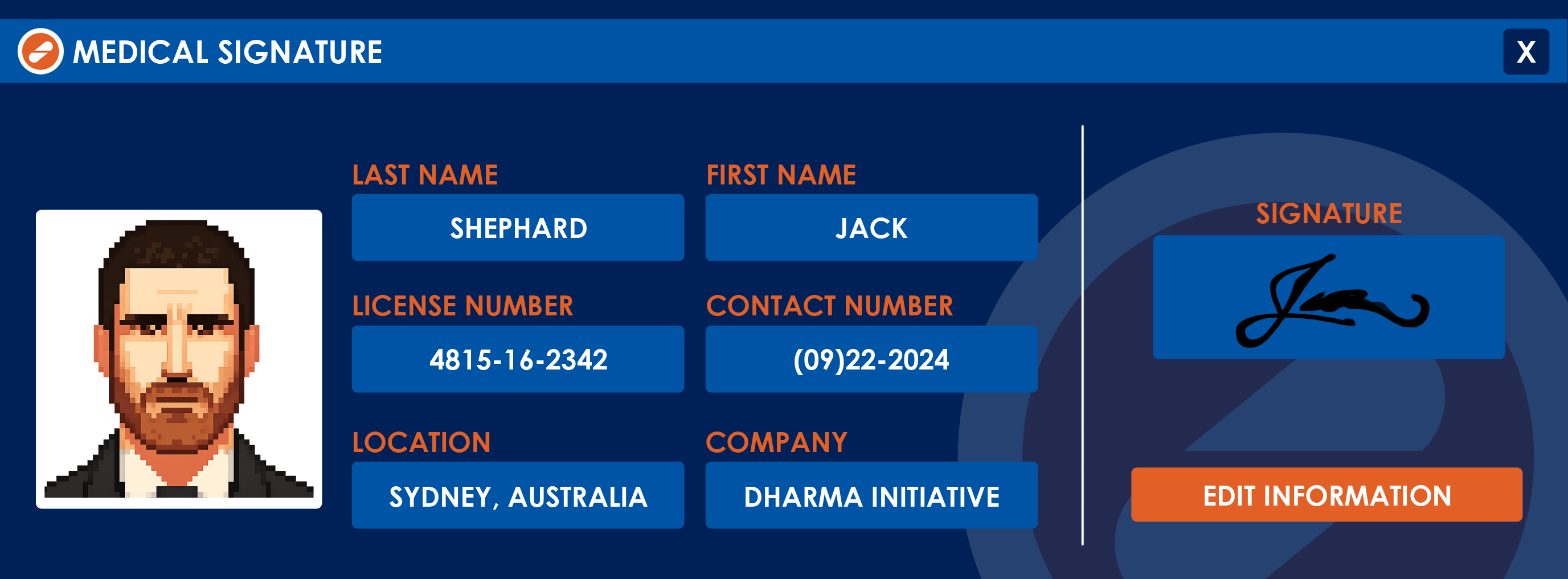
[3A] PRINT COPY
The Print Copy button is one of two ways to send out a created prescription.
This button enables you to print the finalized prescription locally. This option is useful in a clinic or office setting, where the patient receives a printed copy after consultation.
However, the pharmacy may run out of stock of the prescribed medication between the time of printing and the patient’s arrival. This could delay treatment or require a new prescription. To avoid this, consider adding an alternative option during the prescription process.
See the How to add alternatives to medication entries topic for more information.
NOTES
- This option is available only on devices with a confirmed connection to a printer.
- This feature is not available on the Daley Dose mobile app.

[3B] SEND ONLINE
The Send Online button, on the other hand, enables you to send the digital version of the finalized prescription to the Daley Dose database. Pharmacies can cross-reference a patient ID with the database to retrieve pending prescriptions.
This option is ideal for remote consultations. Patients can walk into an affiliated pharmacy or hospital and receive their medication without a printed prescription, as long as they present a valid ID. The pharmacy also prints the medication names and notes, so the patient has access to your specific instructions afterward.
NOTES
- The application displays the confirmation message “Finalize and send out this prescription?” before sending.
- Your device must be connected to the internet to use this option.
PROBLEMS YOU MIGHT ENCOUNTER
The application prevents you from selecting the Add Medical Signature button
- REASON: The application does not have your saved digital signature.
- SOLUTION: Complete the Medical Signature section on the settings.
The application prevents you from selecting the Send Online button
- REASON 1: The application does not have access to the internet.
-
SOLUTION 1: Ensure your device is connected to the internet.
- REASON 2: The application is still checking the Daley Dose Database for confirmation.
- SOLUTION 2: Wait a few minutes and try again. The application must confirm the patient name, diagnosis, and prescribed medications before finalizing.
Error message: “Unable to Contact Servers”
- REASON: The application cannot process your request because it needs to consult the Daley Dose Database.
- SOLUTION: Ensure that the internet connection remains consistent throughout the process and try again.