SIGN UP AND LOGIN GUIDE
After installing the Daley Dose application or its mobile companion app, you must first log into the system before you can view the main interface and prescription features.
This requires an active Daley Dose account with system‑assigned login credentials (a username and a temporary password) or the use of Spectator Mode.
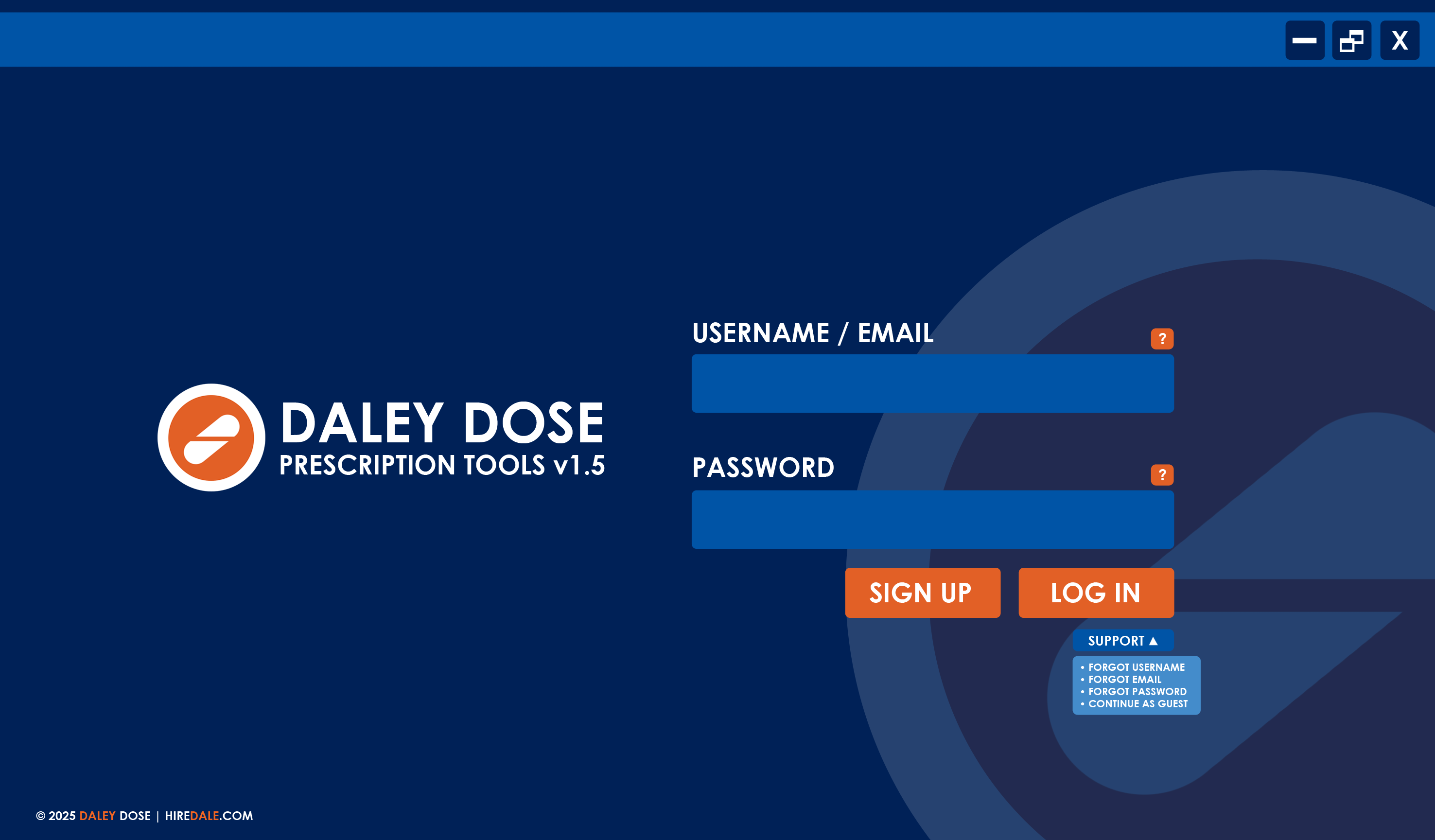
SPECTATOR MODE
You can log into the application without an account or valid credentials using Spectator Mode. This allows you to explore the application without creating an account.
To log into the application using Spectator Mode:
-
On the Login Screen, select the Support dropdown.
-
In the dropdown list, select Continue as Guest.
-
Select Continue on the confirmation dialog box.
NOTES
- Spectator Mode disables all prescription features and most of the user interface.
- The main purpose of this mode is to allow potential customers to view the application before purchasing a subscription or license.
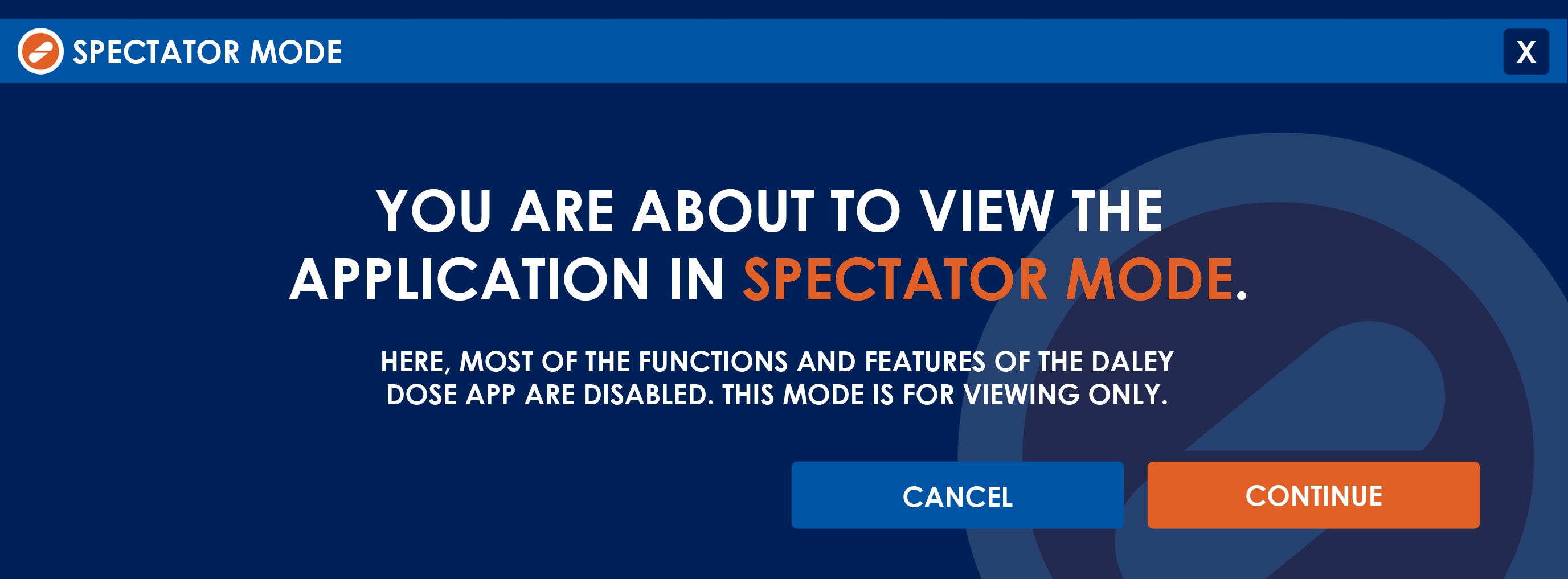
ACCOUNT CREATION
To obtain login credentials, you must have an active Daley Dose account or be part of a group with an active account. Registration is completed on the Daley Dose website.
You can sign up as a single practitioner or as a representative of a health care group.
SIGN UP PROCESS (SINGLE PRACTITIONER)
To sign up as a single practitioner:
-
Go to the Daley Dose website.
-
Select the Register button to display the Account Creation page.
-
On the Account Creation page, enter the required information in the Personal, Professional, and Financial Information sections.
-
Select a subscription plan.
-
Select Finalize to proceed to the Payment page.
-
Confirm and provide your payment to complete the process.
After payment, the website emails you a unique username and a temporary password. You can then log into the Daley Dose application.
SIGN UP PROCESS (HEALTH CARE GROUP)
To create accounts for a hospital, company, or team of practitioners, you must contact Daley Dose Corporate Representatives.
To sign up for a corporate setup:
-
Go to the Daley Dose website.
-
Select the Corporate button to display the Corporate Account Creation page.
-
On the Corporate Account page, enter your company’s contact information.
A customer service representative will call after confirming your company, required number of accounts, and payment details.
-
The representative will guide you through the sign‑up process.
After selecting a subscription plan and finalizing payment, your company must wait for account setup:
- About 1 week for triple‑digit accounts.
- At least 1 month for accounts exceeding 1,000.
Once created, the website sends bulk login credentials to your company’s IT department, which distributes them to the health care team.
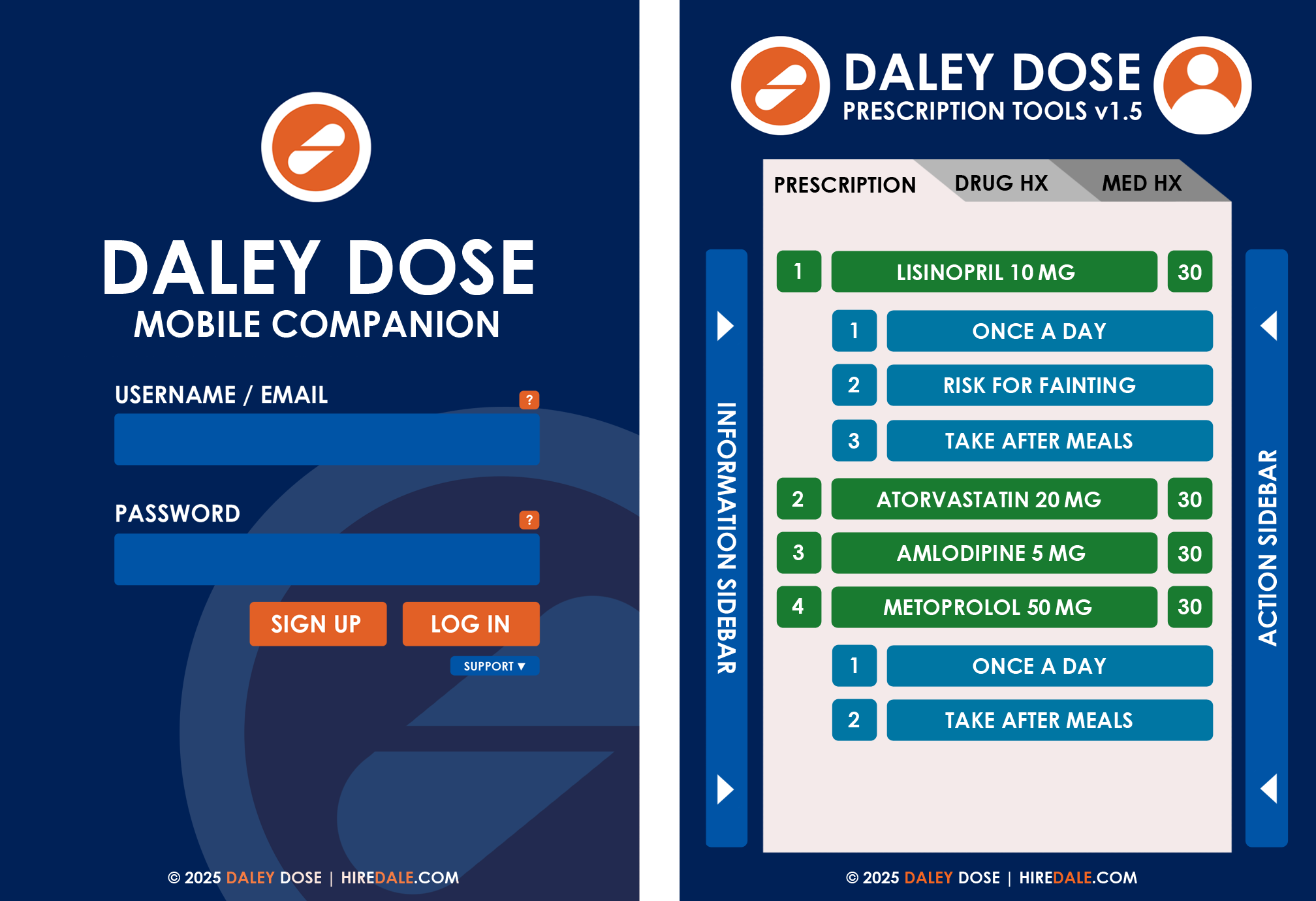
LOG IN PROCESS
To log into the Daley Dose application:
- On the Login Screen, enter your assigned username and password.
- Individual practitioners receive login details via email after subscription purchase.
- Group practitioners receive login details from their IT department.
-
Select the Question Mark buttons beside the Username or Password fields to view hints or notes. You can customize these hints in the options.
-
Select the Log In button to continue. Depending on your settings, the application may request additional authentication (for example, a PIN code or external verification).
- After a successful login, the application opens the Home window.
NOTES
- Depending on your account or company’s security setup, the application may require additional checks after selecting Log In.
- Additional checks can include fingerprint ID, PIN code, pattern lock, security questions, mobile/app/email authentication, or GPS verification.
- By default, the application loads the most recent saved prescription. You can disable this in the options.
- After your first login, you must change the temporary password and enable additional protective measures.
- Additional login checks for corporate accounts are controlled by the IT department, which may limit available options.