MOBILE COMPANION INSTALLATION GUIDE
The Daley Dose mobile companion app enables you to scan handwritten prescriptions and write digital ones on the go. This section is optional, but it offers greater flexibility for completing tasks.
-
Open the App Store.
-
Search for and select the Daley Dose app.
-
On the Daley Dose store page, select Install.
-
The app downloads and installs onto your device.
-
Once the installation is complete, select the Open button.
-
On the Login screen, enter your username and password.
See the Sign Up and Login Guide for more information.
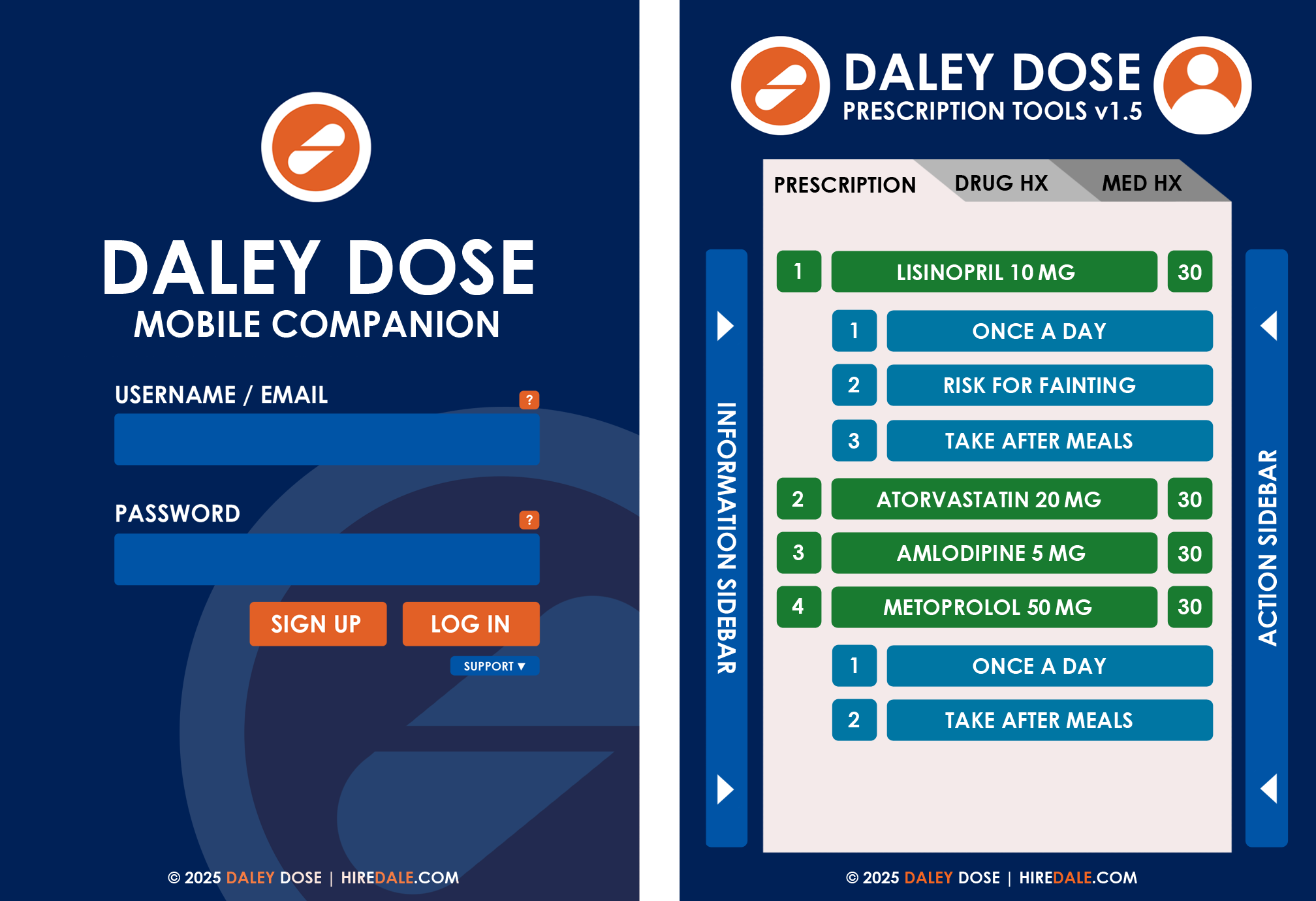
PROBLEMS YOU MIGHT ENCOUNTER
Unable to find the Daley Dose app on the store
- REASON: The search function on your device failed to find the app due to connection issues.
- SOLUTION: Ensure that the internet connection remains consistent throughout the process and try again.
Error message during installation: “Not Enough Space”
- REASON: The mobile device needs at least 10 GB of free space to complete the process.
- SOLUTION: Ensure that the phone has enough storage space to install the application.
Error message during installation: “Incompatible Model”
- REASON: Your phone is outdated and will be unable to process the application’s tasks properly.
- SOLUTION: The Daley Dose mobile app cannot be installed on your phone.
Error message after installation: “Confirm Corporate Account”
- REASON: The application requires a final legitimacy check of your account before it starts for the first time.
- SOLUTION: Log into the Daley Dose website with a corporate account to unlock access to the application.