ADD, EDIT, AND DELETE MEDICATION NOTES
Notes enable you to add patient instructions and additional information to a medication. Pharmacies print a copy of the medications and their associated notes when the patient comes in to fill the prescription.
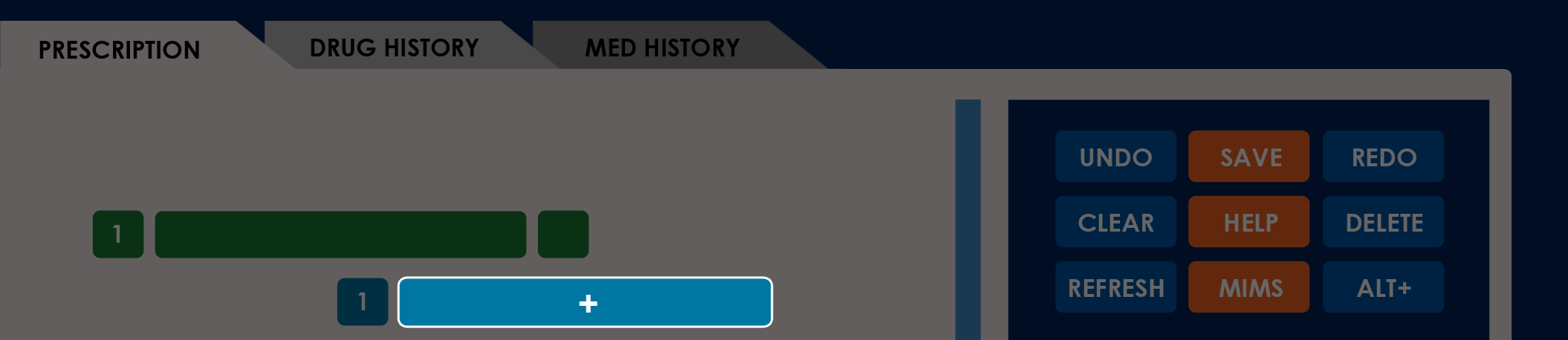
To manage notes for a medication, follow these steps:
-
On the Prescription tab, select the medication you want to add notes to.
-
Select the Add Notes button (blue Plus) under the medication to view the Add Notes window.
-
To edit or delete an existing note, select the note to reopen its Add Notes window.
NOTES
- The application disables the Add Notes button when no medications are currently added to the prescription.
- You can write up to 25 words per note.
- Deleted notes cannot be restored.
DELETE MODE
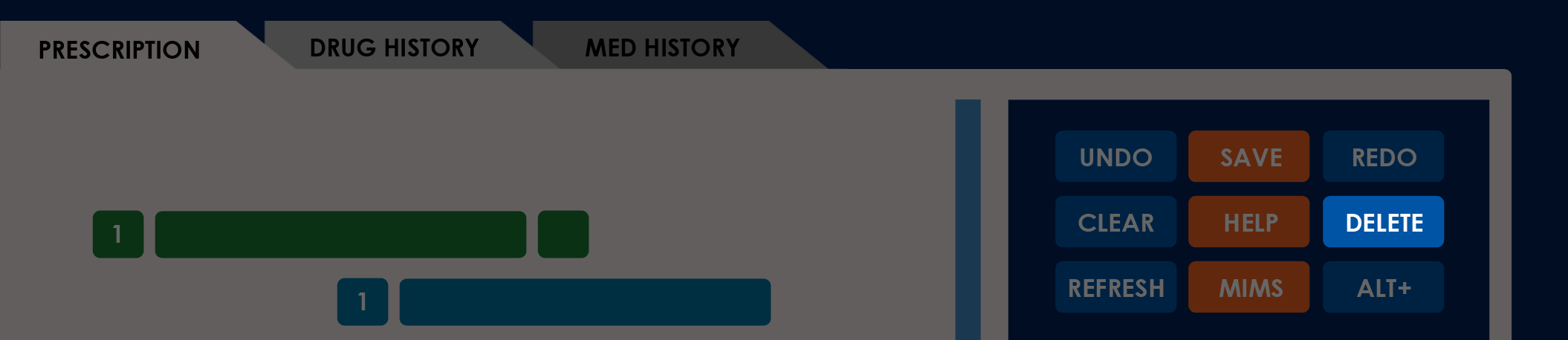
To delete a note directly from the Prescription tab, follow these steps:
- On the Action Sidebar, select the Delete button.
- The application enables Delete Mode and displays checkboxes next to existing entries.
- Select the checkboxes for the entries you want to delete.
- When finished, select Yes.
- The application displays the confirmation message “Are you sure you want to delete these from the prescription?” before removing the medication from the list.
- Select the Delete button again to close Delete Mode.
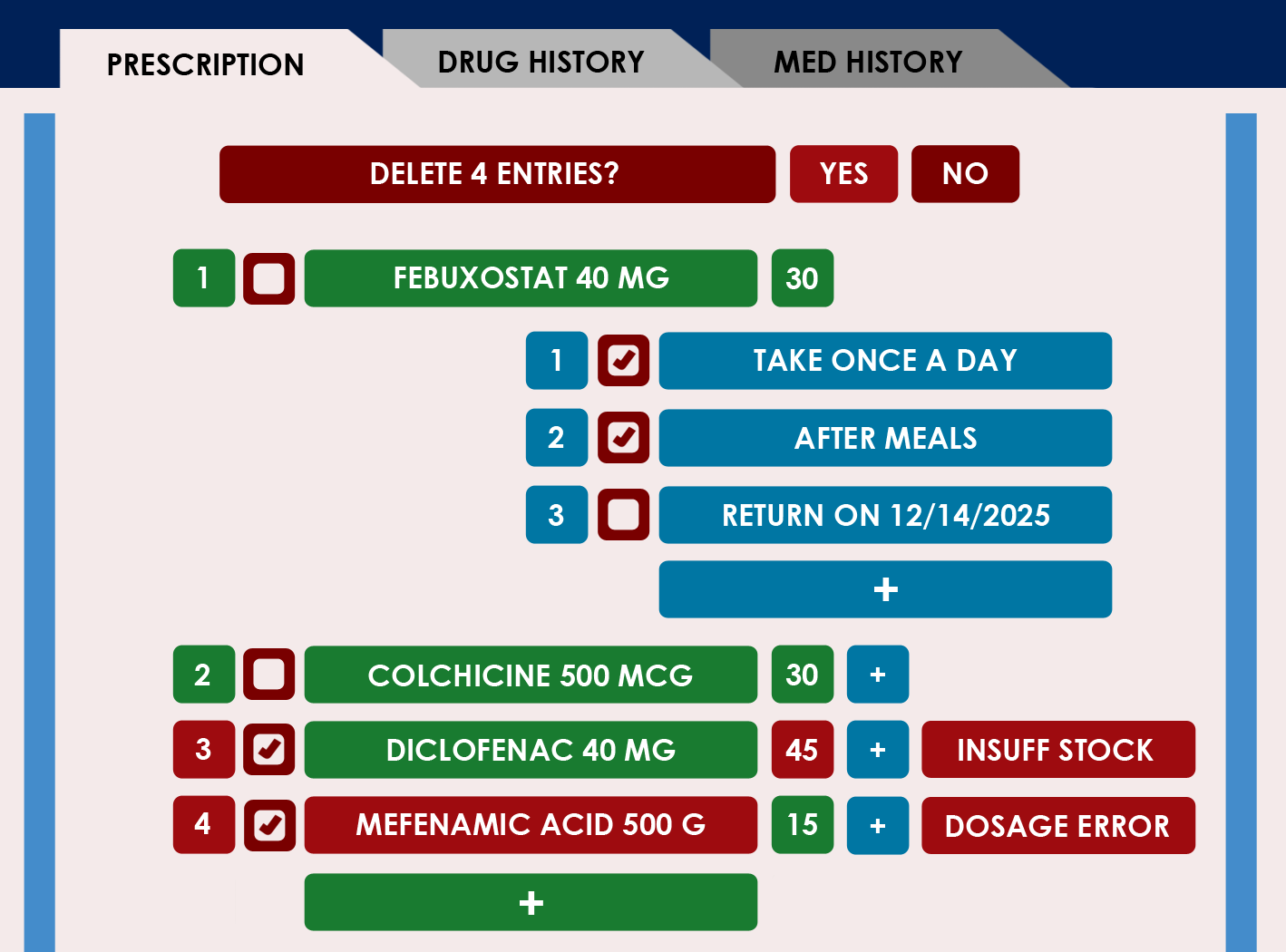
NOTES
- Deleting a medication entry also deletes any note attached to it.
- Leaving all checkboxes cleared and selecting the Delete button closes Delete Mode without removing anything.
PROBLEMS YOU MIGHT ENCOUNTER
The application prevents you from selecting the Add Notes button
- REASON: The current prescription has no medication listed.
- SOLUTION: Ensure that you have at least one medication listed on the current prescription.
Error message: “Note Too Long”
- REASON: The current note has over 25 words and cannot be processed.
- SOLUTION: Ensure that the note stays under 25 words.
Error message: “Unable to Contact Servers”
- REASON: The application cannot process your request because it needs to consult the Daley Database.
- SOLUTION: Ensure that the internet connection remains consistent throughout the process and try again.